What is VieBuy?
- VieBuy is a realtime alerting tool that shows newly listed items and ending auction style listings from eBay in your browser.
- Find rare or underpriced items before other buyers.
- Buy from eBay then resell on eBay or other sites.
- VieBuy alerts you quickly, often within seconds of items being listed on eBay.
- VieBuy is the web version of our BINSniper tool. It is compatible with all modern HTML5 browsers.
VieBuy is not a typical search tool. It is a monitoring tool. It does not display search results from all the available items on eBay, it shows new listings as they are listed and auctions as they are ending. The goal is to find items that can be purchased immediately at great prices.
VieBuy can monitor multiple searches and delivers matching items to your browser as fast as possible. Click an item and you are taken directly to eBay to view or purchase.
VieBuy is free to use and does not require any registration or passwords. Just login to eBay as you normally do and then fire up VieBuy to find your items. When you click thru to eBay, you’re alreay logged in and can purchase the item in seconds.
New in 4.4
The option to Include Auctions with Best Offer when searching for BINs is now working.
Let’s Begin
When you first bring up the website at VieBuy.com the site will initialize a generic search and after a few seconds, start displaying items. The results will be random until you configure a filter.
You should not use the back button or refresh/reload option with this site. Refreshing the page does not improve performance or make sellers list items any faster. Reloading the page causes your browser to disconnect and then reconnect with the server. During the refresh, items may be missed.
Configure a Filter

Click the filters icon and select Add New.
You can enter a variety of criteria for your search. First select a channel. Try “US – Cellphones & Accessories”
Channels correspond to eBay top level categories at various eBay sites.
Then enter a keyword such as black and a price range of 10-200.
Finally, click Save Filter. The submit filters box will appear and is highlighted. At this point you can submit the filter or create another. Once you have your filters configured, submit them to the server.
The server will validate the filters and begin sending items that match your keywords and price range.
As items arrive, they will be displayed on your screen. The system is waiting for eBay sellers to list new items. For popular items such as the smart phones and other consumer electronics, this happens regularly around the clock. For less popular items, or at quiet times, it may take awhile for items to appear.
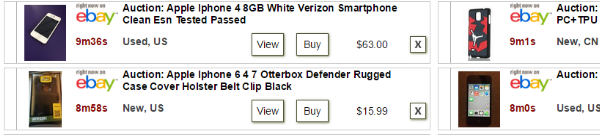
With each item, a View button and Buy button are provided. These buttons take you to eBay. The Buy button requires you to be logged into eBay with an account configured for payments. If you haven’t already setup your eBay account, use the View button to view items. The Buy button is a shortcut to bypass the item listing page and go directly to checkout. This is used by advanced users that want to buy fast.
Next to each filter on the filters screen are option to edit or delete. There is also a button to run a search on eBay using the filter settings. This is an easy way to see older items that match your search that are not displayed by VieBuy (it only shows new item on the main screen).
Configuring Multiple Filters
You can configure filters to monitor eBay categories on sites in the US, UK and Europe. Each filter can monitor one channel. You can also setup multiple filters for a single channel. The results from all of your filters are merged into a single display.
Overruns occur when a large number of items are received at once and cannot all be displayed on the screen. When configuring a large number of filters, you should make them as specific as possible.
Since eBay is now batching results, overruns can also occur with single filters in fast categories.
When items overrun the screen, an overflow warning will be displayed above the item list. You should increase the list size, narrow your searches, or switch to a higher density display mode such as item tiles. The warning will disappear after awhile so you can see if it is a one time or recurring event.
Filter Diagnostics

The system monitors filters for certain errors and displays a warning when problems are found. If your filters have issues, a warning icon will appear in the Filters icon and details can be found on the Filters page.
Adjusting the Settings
 The Settings tab allows you to adjust the display mode, alert sounds, sorting and other items. When changing settings, the changes take effect immediately and some settings will clear the item list.
The Settings tab allows you to adjust the display mode, alert sounds, sorting and other items. When changing settings, the changes take effect immediately and some settings will clear the item list.
Settings – Display Modes
Screen width is dynamic in the various displays. You should use landscape mode for best results on a tablet or smartphone. On a desktop, wider screens show more items in the visible portion of the page and provide more information in the table view. There are several display modes to suit your needs.
Tiled View shows item images and details. This option give the most information onscreen along with an image.
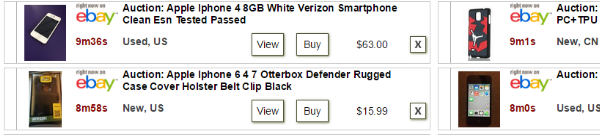
Table View is similar to previous versions and displays only text rows. This mode is a compact way to deal with long lists and is especially useful when using the unsorted mode. On a desktop, resizing the window down will adjust and remove columns as needed.

ImageOnly View shows small thumbnail images with the price. This view is friendlier for small format screens.
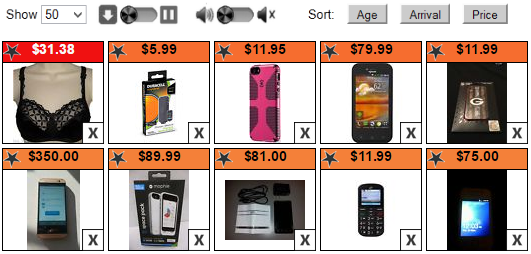
Item Detail Page New in 3.9
The item detail page is hosted on our server. This screen appears when you click a View button or click an image in ImageOnly mode. Additional shipping details, best offer status, quantity, the item description, and the seller are displayed on the detail page. The item detail page will typically load faster than eBay pages, so it can save you time in making a decision to buy an item. If you need to see more images, click thru to eBay using the More Info button on the detail page.
The Buy Now button takes you to the eBay buy page. When using the Buy buttons, you may be prompted to login to eBay. Once you login, you should not be prompted again.
The detail page will also replace the blue Buy Now button with a red Sold or Ended button when an item has sold or expired.
Shipping charges reflect country level shipping charges to your location based on your home site selection. Zip code rating is not supported on this page, “calculated” is shown instead. For local pickup searches, refer to the price displayed for price w/o shipping.
Additional information is shown for auctions: (Auction) is displayed after the price, the number of bids, and the ending time.
The item detail page can be bypassed on View buttons using the Settings->ButtonAction option to go directly to eBay instead. Buy buttons go directly to the eBay buy page.
You can bookmark item detail pages in your browser for later review.
Settings – Auto-Sort Modes
The sorting options add another level of organization. You can auto-sort or manually sort items by Listing Age, Arrival Time (in your feed), or Price. Which sorting option you use depends on how you use VieBuy. Sorts are most useful when you are searching for specific items in one category. For fast moving categories or searching for a range of products, disabling sorts can be faster as items do not move around the screen and are easier to read and click.
Regardless of the sort mode, when new items are received, they first fill empty places in the list, then they replace viewed or sold items, and then the oldest items (based on arrival time) are replaced.
If Auto-Sort is set to None, the list is not sorted and items do not move around the screen. This mode is useful for fast moving categories.
When you are sorting by arrival time, new arrivals appear at the top of the list. This is the default mode.
In other modes, new items can appear anywhere in the list. The new items are marked with stars.
You should set the list length so that new items replacing older items at the bottom of the list are visible.
Manual Sort
You can use the manual sort options on the item screen to sort the lists at any time. If auto-sort is enabled, the list will be resorted when new items arrive.
Settings – Auto-removal
When the “Remove items when viewed” option is checked, items are removed from the list when you click view or buy and the item is opened in a new tab. When unchecked, items stay in the list, turn gray, and remain until replaced by new items.
The “Remove items XXX minutes after arrival” option is used for slow moving results. After the specified period, items are removed from the list. Use this option to keep your list short and current. This option will have no effect on fast moving results as older items will be replaced by newer items and never expire out.
The “Remove items XXX minutes after listing time” option is used to replace stale listings. Use this option to remove items after they are a certain age based on the listing creation time. After the specified period, items are removed from the list. Use this option to keep your list short and current. This option will have no effect on fast moving results as older items will be replaced by newer items and never expire out. This option can also be used to prevent older listing that are re-posted to the feeds from appearing on your screen. The minimum value of 15 minutes is set to allow delayed listings from being missed. Due to batching of items, the data feeds may deliver items 10 minutes or more after they are created. During busy times, we’ve seen items arrive over 30 minutes after their official listing time on both the website and the feeds.
Items are also automatically replaced by newer items arriving.
You can manually remove any item by clicking the (X) icon associated with the item.
Settings – Idle Action
The idle action setting controls how long the browser will continue to load and display items when you walk away. This is a browser settings, and idle time is reset whenever you do anything in the browser, from clicking an items to just moving your mouse or touching a touch screen. Activity outside the browser is not detected. So if you are working in other apps with the VieBuy page open, it will go idle after awhile if you do not use the browser.
You should set the idle time so that VieBuy stops loading items and alerting if you forget to pause it when you walk away. The default is 30 minutes. If you use one computer for VieBuy and work on another computer, you can disable the idle feature or set the timeout to a high value.
Settings – Other
The “Exclude items w/o codes when filtering postal codes.” option is designed to prevent false matches when searching by postal code. If you add postal code to a filter, the resulting display will include the zip/postal code of the item. In many cases, the zip code is not provided by the seller. This option prevent unspecified zip codes from being included in the results. If you want to see these items, you can disable this option and you will see nationwide or worldwide results.
Settings – Other – Auctions
The items feeds now include auctions that are ending in a few minutes. By default, auctions are enabled and only auctions with bids are shown. You can show all auctions, show only auctions with bids, or disable auctions on the Settings page. You should use the Arrival Sort option with auctions for best results.

Settings – Alerts
The alerts settings allow you to select an alert sound and allow vibration on mobile devices equipped with the feature.
Sounds play whenever new items arrive. The sound alert is limited to once every five seconds, so if multiple items arrive in rapid succession, the alert sound will only play once.
Sounds can be disabled by selecting Off in the sound dropdown. There is also a quick access mute button at the top of the items screen to toggle sound on and off.
On some mobile devices, sound is deactivated until played by a user action such as clicking a play button. If sound doesn’t play, click the play button in the audio player element under the VieBuy Settings->Alerts section. If this resolves the issue, you may need to click the play button once each time you load the VieBuy page.
Settings – Global Seller Exclude List
The global exclude list can be used to exclude specific eBay sellers from appearing in your results. This private list applies only to your results and does not affect any other user of the system. You can use this list to exclude sellers you don’t trust, sellers who consistently price too high, to exclude your own items, or any other reason.
Keep your list as short as possible, as there is a small performance impact to looking up sellers for each item. You should try to use the feedback filtering, keywords, etc to exclude sellers if you can. For instance, if a seller is listing smartphone cases in the smartphone category, you can exclude them and all other sellers doing the same by adding -case to the keyword filter.
Settings – Import and Export
Settings are kept in local storage in your browser. If the local storage is cleared they will be lost. You can export your settings as a backup or to move them from one computer to another.
This option exports the search filters and the global seller exclude list. Other settings are not backed up or changed by the import/export features. You can share your filters with other users without worrying about overwriting other settings such and sound and layout.
Click the Export Settings button to save your settings to a file.
To import the list, select a file and click Import. The file will be validated and merged into the current global seller list and filters. You can also choose to replace the existing filters and sellers list if you prefer.
Settings – Clock
VieBuy will automatically attempt to correct for any time drift in your computer clock. A brief message is displayed at startup indicating any correction needed. You can set the correct time to eliminate the message. We recommend configuring your device to update the time automatically if this feature is supported on your system.
You should also be aware that an inaccurate time clock skews the end times of auctions on the eBay site since the site uses your computer’s timeclock to calculate time remaining. eBay does not currently auto-correct for time drift.
The Displays
As shown above there are three display modes. Each has different features, but all support some basic features as well:
Pausing and Muting Sound

Click the Speaker icon to mute the sound.
Click the play icon to pause the item feed. Any items listed while pause, will not be displayed. While paused your on-screen items will continue to update their age and colors. You can set automatic pausing when the browser is idle on the Settings tab.
Item Age and Colors
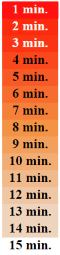
Color reflects the time since the item was listed on eBay. The newest items are red and the colors fade to white as the item ages. The item age is typically displayed in minutes and seconds. Gray is used to indicate viewed items.
Stars
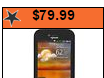 Stars in the results indicate the items that are new to the list. If your searches are broad and/or in popular categories, stars will appear on most items. The stars are most useful dealing with focused searches that deliver items regularly. They allow you to pick out new items in the list that may not be color coded red.
Stars in the results indicate the items that are new to the list. If your searches are broad and/or in popular categories, stars will appear on most items. The stars are most useful dealing with focused searches that deliver items regularly. They allow you to pick out new items in the list that may not be color coded red.
Auction gavels
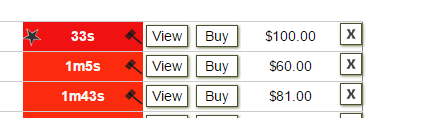
Auctions are identified in the lists by a gavel icon next to the time and the text “Auction:” in the item title
Age vs Arrival and eBay Batching
- Arrival time is how long ago the item appeared on your screen. This is within a few seconds of when the item was added to the feed by eBay. This is the default sort.
- Listing age is how long ago the item was created on eBay. Items may appear in the feeds several minutes after being created. So item age and arrival time may be different.
- Stars indicate new arrivals while the displayed age and color indicate the actual listing time.
- It is possible, and even likely, that items up to ten minutes old appear with stars and they are added to the data feeds in batches
- There may be times, due to the batching of items, when no items arrive for minutes, even in fast categories.
- Some items may be re-posted to the feeds when modified by the seller.
- In some cases, items are reposted to the feeds 12 hours after creation. VieBuy is currently excluding these items. If you activate the auto-remove by age, you can filter out re-posted item at smaller intervals.
For a more detailed explanation, see this post about Item Display Order vs the eBay Website
Filtering
First and foremost: fewer filters means better performance. If you can combine your filters you should do so wherever possible. Having more filters will slow down how often your searches are refreshed.
Most of the filtering settings are self-explanatory for people familiar with eBay and have examples on the screen. A few require additional explanation:
Filtering – Channels
Channels are selected from popular categories and sites. All top level eBay categories on many sites are potentially available as channels.
If you wish to see an international channel added, contact us. We will not add sublevel channels, only top level categories are available. In the US, all of the top level categories are already supported.
To filter by channel, simply select the channel from the list. This is a required entry.
Filtering – Items listed in multiple channels
If you are looking for multi-purpose items such as GPS devices, you should configure a single search in All Channels an specify the specific category numbers to be searched. This example shows how multiple top-level categories contain Garmin GPS devices. This is a global search for Garmin. If you are looking for a particular model, the channels may be different. eBay shows the top-level categories out-dented and bold (outlined here in red). Top level categories are the same as VieBuy channels. To cover all three channels, you could configure three filters. The three filters would include all items in the lower level (indented) categories. And All Channels search is more efficient.
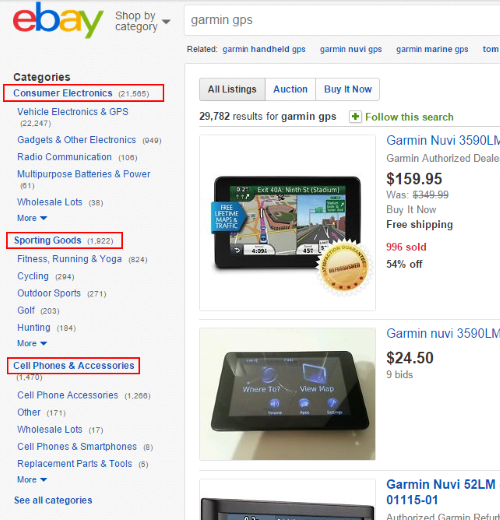
Please note that if you include more than three categories on a filter, the behavior is different.
For 1-3 categories, all subcategories of the category numbers you specify are included in the results. You can specify mid-level categories that contain other categories.
For 4+ category numbers, only items in the exact category are matched. This means you need to use leaf categories.
Filtering – Keywords
You can search using simple keywords, or more complex advanced search methods. The advanced syntax is similar to eBay’s advanced search option.
ipad
finds any items containing the exact word ipad, partial words are NOT found
e.g. this matches ipad but not multipad
ipad blue
finds any items containing the word ipad and the word blue
e.g. this would find “ipad blue case” but would not find “ipad bluetooth headset”
ipad blue*
finds any items containing the word ipad and any word starting with blue
e.g. this would find “ipad blue case” and “ipad bluetooth headset” but not “ipad red case”
ipad -blue
finds any items containing the word ipad and not containing the word blue
ipad -blue*
finds any items containing the word ipad and not containing any word starting with blue
e.g. this would exclude blue cables and bluetooth accessories
apple *phone*
finds smartphone, smartphones, microphone from Apple
(ipad,iphone,ipod)
finds listings containing at least one of the product names
It is more efficient to use a group like this than to setup separate filters for each word.
ipad iphone ipod
finds only listings containing ALL of the product names
Watch for split words. For postcards, sellers sometimes enter post card as two words.
Note that post*card will NOT match “post card” or “postcard” but phrases are supported in OR groups like this:
(postcard,post card)
Searches are not case sensitive.
Diactrics are supported, but not necessary.
garmin nuvi
Finds both nuvi and nüvi. eBay search generally normalizes diacritics to their base letter in the same fashion.
Words with similar meaning are not matched.
ipod nano 1st
“1st” does not match “first”
use this instead:
ipod nano (1st,first)
Filtering – Search by Description
You can enable description searches for your listings. In most cases you’ll want to enable this option. In some cases, generic search words may appear in unrelated listings, so you can disable it if need be.
Filtering – Price
Price filtering is usually straightforward min and max price. But for some items, a minimum advertised price or discounted pricing may apply. In these cases, the price shown is the list price.
VieBuy displays items that have a minimum advertised price or other discount pricing using strikethru text like this:

This means that the actual price is below the strikethru price, often significantly below. Consider this when setting maximum price filters.
Filtering – Categories
The category matching feature tests each item for a match to the primary or secondary listing category. This feature is optional. Keywords are usually sufficient for locating items, but in some cases you may wish to only show items in certain categories. This is especially true in collectibles categories where items are listed by age or quality. It’s also useful when buying electronics and excluding the accessory categories.
Multiple categories can be specified on a single filter separated by commas. The item must be listed in the exact category configured on the filter or it will not be displayed.
Categories vary by site/country. There are also organizational differences. For example GPS units might appear in consumer electronics, automotive, or sporting goods depending on the type. On eBay US, GPS units are listed in category 156955, under Consumer Electronics. On eBay DE, the category is also 156955, but they are under Auto Parts or Handys & Kommunikation which is equivalent to US Cell Phones. To determine the correct channel, search the eBay site and note the top level of the item’s category tree.
Note well: subcategories must also be specified if you want them included. This can become a very large list. We recommend using keywords whenever possible instead of categories.
Category numbers on eBay are typically 3-6 digit numbers. There are different types of categories: listing categories and organizational categories. You can envision this organization as a tree, where the organizational categories are the branch and the listing categories or the leaves.
Take for instance this category navigation links displayed at the top of some Disney pin pages:
Listed in category: Collectibles > Disneyana > Contemporary (1968-Now) > Pins, Patches & Buttons > Cast Member Exclusives
- Collectibles is the top-level or root category. This is the channel you select.
- Disneyana > Contemporary (1968-Now) > Pins, Patches & Buttons are organizational categories. These categories will not work, because no items are listed in them.
- Cast Member Exclusives is a listing category where the items are listed. This is the category number you may enter.
Clicking on “Cast Member Exclusives” brings you to that category page. The page URL then contains a usable category number like this:
http://www.ebay.com/sch/Cast-Member-Exclusives-/38005/i.html
The category number is 38005. You can also see this in most browsers by hovering over the “Cast Member Exclusives” text on the item pages.
Note that only the last entry in the category navigation links can be used. For some items, two sets of navigation links may appear if the item is listed in two categories. You can then use either or both of the last links in each set.
By specifying a category on the filter, you will only see results in that category. By using category and a price filter, you can see all items in the category as they are listed. You will not see pins outside the category.
A better approach is to use a keyword filter for Disney “cast member” exclusive pin without a category specified. This will find matching pins in the Collectibles channel, in any category. Sellers often miscategorize items, but keywords match when that happens.
Filtering – Item Condition
Item condition is provided by the seller. In some cases the item code provided by the sellers may vary from the item description. You should read the listings before purchasing.
Some items do not include a condition code. These are displayed as “NoCond” on the item screen.
Filtering – eBay Feedback
Feedback is a good way to filter out classes of sellers. It can work two ways: to target or to filter out.
- Use feedback score to identify new sellers (low scores)
- Use feedback score to identify business sellers (high scores)
- Use percentage to filter out bad sellers (e.g. <95%)
Filtering – Country Codes
Country codes can be used to filter out import shipments, avoid duty charges, or only purchase from domestic sellers. For example, Chinese sellers listing on eBay US.
To filter, specify the country codes you want to see. All others will be excluded.
This option requires ISO 2-letter country codes. For a list of codes see: Wikipedia The same codes are used on the item displays.
Filtering – Postal Codes
Postal code filtering can be used to find local listings. Enter postal codes separated by commas or you can use a wildcard like this 752* (any postal code beginning with 752) or 7* (any beginning with 7) etc.
When using the postal/zip code option, you should also specify a country code to avoid any country overlap in codes.
When using the text views, the country code is displayed and the postal code is only included if you have defined postal code filtering. If a listing does not include a postal code, it will be displayed as “NoLoc”
Filtering – Other Options
WARNING: DO NOT CHECK ALL THE BOXES, you will be excluding all items.
Free Shipping – shows ONLY items with free shipping
Returnable – shows ONLY items that have a returns option
Best Offer – shows ONLY items that have a best offer option available. You can use this option with price ranges to set up two filters: Set one filter with your normal buying price range. Then set another filter with a higher minimum price and best offer selected, and you can negotiate these down.
Top Rated Sellers – shows ONLY items from top rated sellers. See the eBay site for details on what they currently consider to be top rated criteria. While this rating comes from eBay, it is not always reflected on the eBay sites.
Top Rated Listings – shows ONLY items that are considered top rated listings. See the eBay site for details on what they currently consider to be top rated criteria. This varies from Top Rated Seller status, but it is not always clear how or why.
Global/Worldwide shipping – Limits items to only those where the seller has specified worldwide as a ship to option or those items that are listed with the eBay Global Shipping program. Please note that sellers specifying countries they ship to would be excluded by this option unless they participate in Global Shipping. Enabling this option may cause some items that ship to your country to be excluded.
Pickup Only – Limit the results to items that have been marked as local pickup available. You should not use this to find automobiles as some sellers do not select the pickup option and vehicles are almost always pickup items.
Single Quantity Listings – shows ONLY single quantity listings. Use this option to filter out listings for multiple items and show only single item listings. This is useful when searching for rare or unique items and can be used to exclude surplus items and large retailers.
Include New Auctions w/ Best Offer – This option includes new auctions with Best Offer enabled when you are searching for BIN items. (These items are already displayed if you select ListingType All or Auction.) The auction items will have Auction: added the front of the title. Be aware that eBay may add the best offer option to some listings without the seller’s knowledge, and sellers may reject offers for this or other reasons.
eBay Store Items – Store items are fixed price items listed by sellers that have stores. Uncheck this option to exclude store listings. This option can be used to filter out large sellers, but it would also filter out small stores listing many single items. Since store fees are cheaper than non-store fees, even low volume sellers may use the low end store option to save on fees. We recommend always including store items.
Variation Listings – Variation listings are items that have options. Most commonly, this is used with clothing for sizes and/or colors. For instance a seller offering t-shirts in 14 colors, would actually have 14 variation listings. VieBuy excludes duplicate listings by default, showing only a single entry. If you enable this option, you may see duplicate listings in your results. We usually recommend leaving this box unchecked, but if you want to see items that might have a wide range of options check the box. VieBuy will still suppress the duplicates, you will see one listing for the item, and can go to the eBay site to see the variation prices and options. Some sellers have been listing quantity packages this way, and some have been listing items such as electronic components with varying technical values this way.
Seller Business Type – You can filter sellers by Private, Business, or both. This feature is currently supported by eBay on EU sites.
Listing Type – Auction, BIN, Both can now be selected at the filter level. This replaces the global “show auctions” option used in previous versions.
Filtering – Sellers
You can exclude individual sellers, or include individual sellers. When excluding, we recommend that you use the global list under Settings. While there may be cases where you only want to exclude a seller in a single filter and allow their listings in another filter, the more common use would be to just entirely block sellers.
Enter a list of sellers separated by commas.
Item Speed
In a busy category like Cellphones, you may notice that items are arriving very fast. You may have trouble keeping up with them. To address this, make your searches more specific. If you are using a large number of filters, make them as specific as possible. But a reminder, fewer filters means better performance and quicker item display.
Improved performance
Starting with version 3, your browser does not need to continuously submit requests for new items. This means less network traffic and better overall performance.
The text table mode does not require images to load for every item. In fast categories, using this mode can speed up the display process.
Multiple Windows and Browsers
The display is designed for use in a single browser window. Settings are stored at the browser level, so multiple windows would have the same filters.
If you have a need to separate searches on a multi-screen system, you can use two browsers or different profiles. This will isolate settings and filters and you can run two windows at once. In general it is more efficient to use multiple filters rather than multiple browsers.
If you have more than one VieBuy session open on the same computer, only one of them will receive items.
You should consider using multiple computers to run multiple sessions if you feel you have the need.
Techniques – working with the screens
- To review a constant stream of items, you can use the (X) close boxes to remove items from the screen as you read them.
- Ctrl-clicking is available in some browsers to open a tab without switching to it. Using this feature, you can open up multiple items on the eBay site at once and then switch to the opened tabs when you are ready. The screens are designed to accommodate this technique.
- When dealing with a very fast stream of items, you should set the Sort Mode to None. This will cause new items to replace the oldest items and the items will not move around the list. This makes it easier to click on the correct item.
- High volume categories can deliver a large number of items that overrun the capabilities of the display or exceed your ability to process the items. Use the filters to limit the number of items.
- Filters are your friends. Configure the filters to do the work for you.
Techniques – set price limits
- Always set price limits.
- It is more efficient to set separate price filters for similar products than to allow any price and try to sort the listings at high speed yourself. For example, if you are buying Samsung S3, S4 and S4 cellphones for resale, you should set a separate filter for each model and a unique price range.
- If you want damaged items, but won’t pay as much, set up separate filters for damaged with a different price range. If you don’t want damaged items, exclude them in the filter.
Techniques – filtering
- Your goal should be to put the majority of your decision making process into your filters so that only items you want to buy are displayed. Then you can quickly review each item before buying.
- Exclude sellers you don’t trust in your global exclude list rather than in the filters. Use the seller exclude when a seller’s items are not suitable for your results.
- Don’t exclude sellers by name if you can exclude them by other means such as feedback or pricing. Seller names may change.
- Always be specific with your keywords. If items appear on your list that you wouldn’t consider buying look for word that indicate this and exclude those words with a minus sign in the filter. e.g ipad -blue -red-green
- For brands that have accented characters in their names (diacritics), VieBuy will search for the base letters. For example for nüvi, nuvi matches both forms. For Weiß, weiss matches both forms. You can enter either form into your filter, they are both handled the same. There is no need to search for both forms.
- You should skip non-specific words such as the articles (a, an the) and prepositions like “for” or “with”. For example: “case for HTC evo 4g” will find the same items as “case HTC evo 4g”. If a seller does not include them, your filter won’t match the item.
Moving Settings Between Computers
All settings are stored in your browser and can easily be moved between computers using the import/export option. First, export your settings and save the resulting page to a local file. Then send that file to your other computer via email, bluetooth, a network drive, dropbox, etc. Finally, import the settings on the other computer. You can merge or replace the settings when importing.
Your global seller exclude list is included in the import/export.
Mobile integration
When the eBay Mobile Apps for Android or iPhone are installed, they can redirect mobile clicks to the eBay Mobile App when you select an item. You may find the Mobile App to be easier to work with than the eBay website.
If you already have the app installed and it is taking you to the eBay website instead, you may need to clear the defaults. On Android go to Settings->Application Manager->eBay->Clear Defaults. The next time you click an item, you will be prompted to select an application. Select the eBay Mobile App.
If you experience any problems with the eBay Mobile App, you can revert back to using the browser for handling links by using the same process as above, but selecting Internet (or another browser) when prompted for which application to use.
Without the eBay mobile app, links are directed to the eBay website. The eBay site behaves differently on mobile devices. Your clicks may be directed to eBay’s m.ebay.com or mobileweb.ebay.com versions of the sites. By clicking Classic or Desktop at the bottom of the page, you can override this behavior and get the full eBay page. Revert back by clicking Mobile at the bottom of the eBay desktop site.
Browser Support
VieBuy supports modern full featured browsers. Tested versions are: Firefox 31+, Chrome 31+, Safari 5.1+, IOS Safari 7.1+, Android Browser 4.1+,
Chrome for Android 38+, Firefox for Android 31+.
Other browsers, such as Internet Explorer and Opera Mini, that support HTML5 standards may also work, but may not support all features (such as sound or vibration).
The Android browser may or may not support vibration alerts, but Chrome and Firefox mobile versions do. Note that if you have an older mobile device that is not compatible, you can usually load the Chrome or Firefox mobile browsers and your device will be compatible. Hardware (speed and memory) still needs to support the newer browser and this app (very slow devices may have issues).
On Microsoft Surface devices, you will need to install a standards compliant browser to get sound alerts. Install Chrome or Firefox.
International Support
VieBuy supports the following eBay sites: Austria, Australia, Belgium, Canada, France, Germany, India, Ireland, Italy, Netherlands, Spain, Switzerland, UK, USA and eBay Motors USA.
Troubleshooting – Firewalls
If you can see the VieBuy page (logo, heading, etc) but are unable to see any items and a connection error is displayed at the top of the screen, you may have firewall issues. Make sure that your firewall software allows you to access port 843. Check your network connection.
If no items were displayed when you first started VieBuy, you may have a connectivity problem. Visit http://websocketstest.com/ to verify basic support connectivity. When the test completes, you should see green check marks in the Port 80, Port 443 and Port 8080 sections. If you do not, you will need to refer to your ISP for getting websockets access on port 843 to work. We cannot assist you with this.
If you are using a 3G mobile device, try using 4G or WiFi instead. If you are on a 4G device, try WiFi. Public hotspots may restrict access.
Troubleshooting – Bad Items

If you see a message like this on the eBay site, it most likely means that item has been removed by eBay for policy reasons or the item is not available to you due to shipping restrictions. This will occur if you search sites in other countries. Use the “Only Items with Global/Worldwide Shipping” filter option to eliminate these items.
Troubleshooting – Unable to connect – Failed to load resource: net::ERR_CERT_DATE_INVALID
This message appear in the browser error console. It indicates that your connection is not secure. This can occur if your clock is set to the wrong time or that SSL is blocked. Fixing this error can be as easy as restarting your browser or rebooting your computer.
Privacy
All settings entered on this website may be sent to the server, used internally, used for development purposes, referred to or summarized in public comments or example documentation. We do not sell or publish this information and all information is anonymized. You do not need to provide any passwords or credentials for your eBay account to anyone to use this system.
Listing inclusion
In general, all eBay listings can appear in the results. We may exclude certain sellers or listings from the results for reasons such as excessive return rates or low feedback scores.
Terms of Service
The terms for this website and our software can be found here: Terms of Service Page
Version
This doc is for the current version of the web-based tool at viebuy.com